The latest version of OpenOffice is now a native OS X application, meaning no more launching Apple’s X11 to get it running.
OpenOffice.org 3.0 officially released
Download OpenOffice 3.0 for Mac OS X (Intel)
The latest version of OpenOffice is now a native OS X application, meaning no more launching Apple’s X11 to get it running.
OpenOffice.org 3.0 officially released
Download OpenOffice 3.0 for Mac OS X (Intel)
One of the new features of BBEdit 9 is the new Find/Replace Window, shown below:
It’s been simplified a lot since the last version, but the really big change is that it is now a modeless window. This means that the Find/Replace window can be left open whilst still allowing interaction with document windows. Initially, this seemed like a good feature to me before I realised a side-effect of this change: there are no keyboard shortcuts for the Find/Replace options anymore. You can see the difference by looking at the old Find/Replace window:
In this example, the Command key is being held down to illustrate which shortcuts are available; for example, Command-G toggles the Grep support.
Because of the Modeless window, these shortcuts have been lost in BBEdit 9. This makes the Find/Replace window slightly more cumbersome to use as turning on search options now requires the mouse. Furthermore, the very useful Start At Top option, has been removed completely.
Update: Thanks to Rich Siegel, CEO of Bare Bones Software, who has pointed me towards the release notes which document some brand-new Find shortcuts, thus rendering this blog post mostly pointless. Hurrah!
I’ve just put my Elgato EyeTV Hybrid on eBay since I rarely use it these days… check it out if you fancy a bargain – no reserve 🙂
The new beta version of OmniPlan imports Microsoft Project 2007 files:
Nice app for managing your e-mail from a desktop application for PC, Mac and Linux:
A classic example of an application that started off performing a simple, useful task (i.e. displaying PDF documents) and has grown to an overly complex, slow, hulking beast of an application.
I got scared off by the 251Mb disk space the installer claims that it needs:
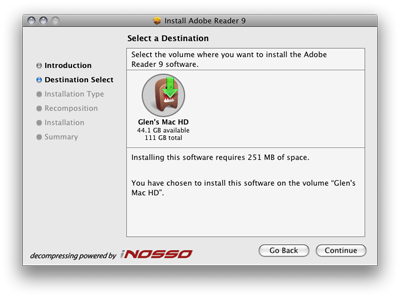
I’ll stick to Apple’s Preview.app, thanks.
Okay, so there are not really any Mac specific virus threats, but there are tonnes for Windows… and you don’t want to be passing these on to your PC owning friends right? Best be safe…

Good deal from Mac Heist: get Parallels Desktop 3.0 for Mac, half price. Be quick, offer ends today!
Using Firefox 3 is really a different experience from using OS X. It’s not Windows, it’s not OS X and it’s not Linux. It’s something else.
PEAR was removed by Apple from 10.5 for one reason or another. Here’s how to get it back:
Make sure you have a php.ini file in /etc/. This isn’t available by default. To create one enter the following:
sudo cp /etc/php.ini.default /etc/php.ini
cdcurl -O http://pear.php.net/go-pearsudo php go-pearThis starts the interactive install script.
The installer will also alter the include_path in your php.ini file to include the new installation directory, so just press Enter when prompted
To make using the command line tool easier, we are going to modify our shell path. Add the following line to the end of your ~/.profile file:
export PATH="$PATH:/usr/local/pear/bin"
After saving your .profile file, log into a new terminal and type the following to confirm that everything is working
pear version
If all is well, you should see the following output (or similar):
PEAR Version: 1.7.2 PHP Version: 5.2.5 Zend Engine Version: 2.2.0 Running on: Darwin glen-scotts-macbook.local 9.3.0 Darwin Kernel Version 9.3.0: Fri May 23 00:49:16 PDT 2008; root:xnu-1228.5.18~1/RELEASE_I386 i386
For more information on using the manager to install and maintain packages, see the PEAR manual for the command line installer.
rm go-pear